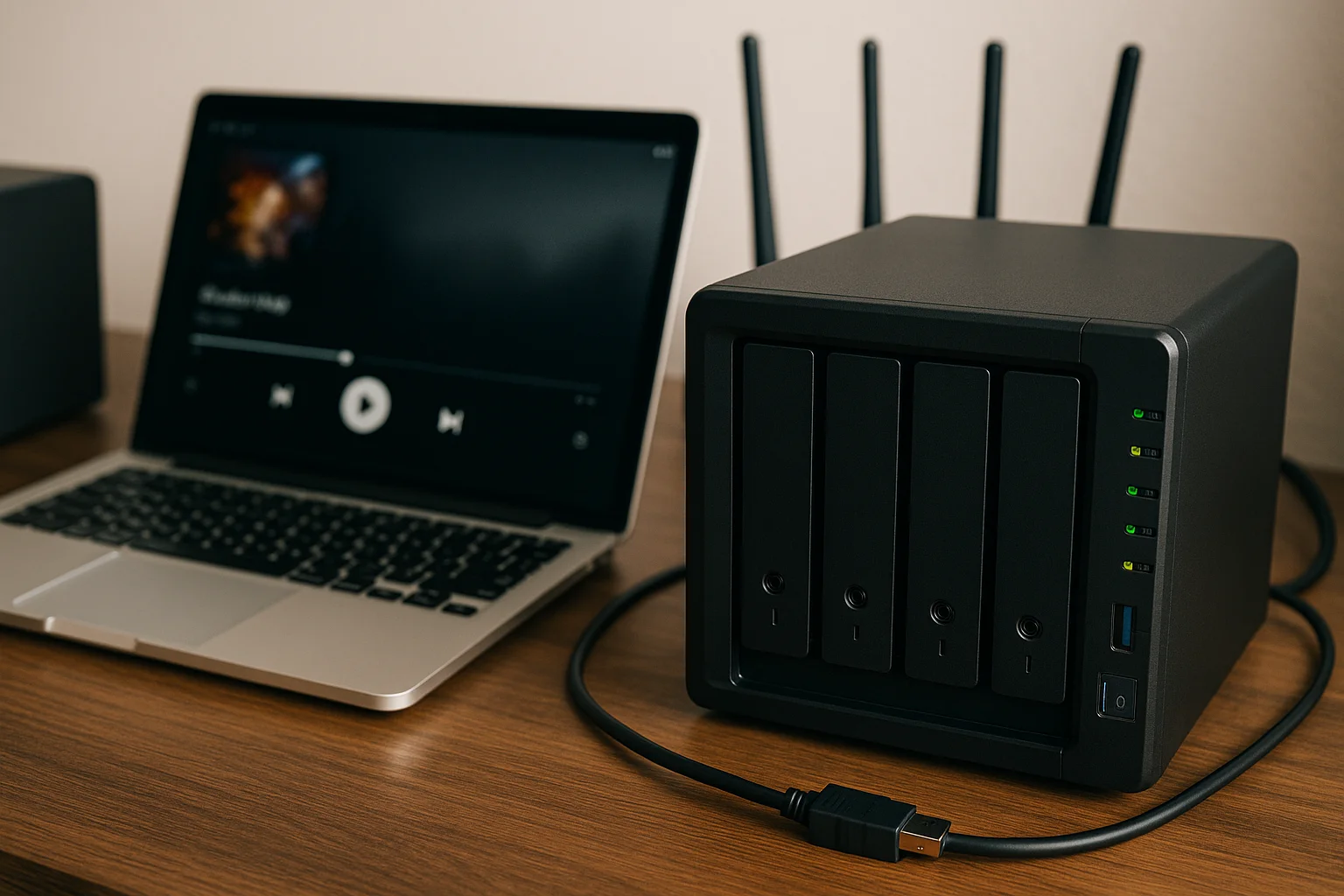Why Optimize Your Home NAS?
A Network Attached Storage (NAS) device is more than just a storage box; it acts as the central hub for your digital life, handling everything from media streaming to important data backups. Optimizing your NAS ensures that it performs efficiently, reliably, and securely, which directly impacts your user experience and data integrity.
Without proper optimization, you may face issues such as slow file transfers, buffering during media playback, or even data loss due to insufficient backup strategies. Optimization tackles these challenges by improving resource allocation, network traffic management, and system stability.
Furthermore, a well-optimized NAS reduces unnecessary strain on hardware components. This extends the lifespan of your device by preventing overheating and excessive wear. It also allows you to make the most of the hardware capabilities you already own, avoiding costly upgrades.
Another crucial reason to optimize your NAS is to enhance energy efficiency. Optimized settings can help reduce power consumption by controlling when drives spin up or down, scheduling backups during off-peak hours, and limiting resource-heavy processes.
Lastly, as NAS devices often hold sensitive personal and family data, optimization helps maintain security and privacy. Ensuring your NAS runs only necessary services, applying updates promptly, and properly configuring network access controls are all part of an optimized setup that protects your data from unauthorized access and potential cyber threats.
Choosing the Right NAS Hardware for Media Streaming and Backup
Selecting the appropriate hardware for your NAS is a fundamental step to ensure smooth media streaming and reliable backups. The hardware components directly affect performance, scalability, and overall user satisfaction.
Processor (CPU): The CPU is the heart of your NAS. For media streaming, especially if you plan to use transcoding features (which convert video formats on-the-fly to match client devices), a powerful multi-core processor is essential. Look for NAS models with at least a quad-core CPU, preferably with hardware acceleration for media tasks. ARM processors can be energy-efficient but might lack power for heavy streaming or simultaneous backups.
Memory (RAM): RAM affects how many tasks your NAS can handle at once. Streaming multiple videos while performing backup jobs requires sufficient memory. Aim for at least 4GB of RAM, and if possible, choose a NAS with expandable memory slots so you can upgrade as your needs grow.
Storage Drives: The choice between HDDs and SSDs impacts speed and storage capacity. Traditional HDDs offer large storage at a lower cost and are suitable for backups and large media libraries. However, SSDs provide significantly faster read/write speeds, reducing buffering during streaming and speeding up backup processes. Many users adopt a hybrid approach, using SSDs for caching and HDDs for bulk storage.
Drive Bays and Expansion: Consider the number of drive bays your NAS offers. More bays mean greater storage capacity and the ability to configure advanced RAID levels for redundancy. Also, check if the NAS supports expansion units to add more drives in the future, which is useful as your media library or backup needs grow.
Network Interface: Since streaming and backup heavily rely on network throughput, having a NAS with at least a Gigabit Ethernet port is a must. For optimal performance, especially in busy networks or when streaming 4K content, consider NAS devices that support Link Aggregation (combining multiple Ethernet ports) or have 10GbE (10 Gigabit Ethernet) options.
Additional Features: Some NAS units come with built-in hardware transcoding engines, which significantly improve streaming performance by offloading processing from the CPU. Others include USB or eSATA ports for external storage expansion or backup options.
Finally, compatibility with your existing network and devices is important. Make sure your NAS integrates smoothly with your routers, switches, and client devices to avoid bottlenecks.
Setting Up Your NAS for Optimal Media Streaming
Properly configuring your NAS is key to unlocking smooth, high-quality media streaming. This setup goes beyond simply storing files; it involves selecting and optimizing media server applications, managing transcoding settings, and ensuring efficient network communication.
Choose the Right Media Server Software: Popular options like Plex, Emby, and Jellyfin offer robust streaming capabilities, including metadata fetching, multi-device support, and transcoding. Select a media server that is compatible with your NAS hardware and meets your specific streaming needs.
Organize Your Media Library for Easy Access: Even though detailed folder structures are covered elsewhere, it’s essential to point out that media server software relies heavily on consistent file naming and organization to correctly identify and display your content. Well-structured libraries reduce the load on your NAS during media scans and improve browsing speed.
Configure Transcoding Settings Carefully: Transcoding converts video files into formats compatible with your playback devices in real time. While powerful, transcoding is CPU-intensive and can cause buffering if your NAS lacks sufficient processing power. Where possible, enable hardware-accelerated transcoding features or adjust streaming quality to reduce the load.
Set Up Network Access and Ports: To stream media both inside and outside your home network, configure your NAS’s firewall and router settings to open necessary ports securely. Use secure methods such as VPNs or encrypted connections to protect your streams when accessing remotely.
Enable Media Server Features: Many media servers support advanced features like user profiles, parental controls, and streaming statistics. Customize these settings to enhance user experience and manage bandwidth usage.
Optimize Cache Settings: Utilize your NAS’s RAM or SSD cache to buffer media files, which can significantly reduce buffering and improve playback smoothness, especially for high-bitrate videos like 4K content.
Keep Software Updated: Regularly update your NAS firmware and media server applications. Updates often include performance improvements, new features, and important security patches.
Network Optimization: Ensuring Smooth Streaming
A reliable and fast network is crucial to achieve uninterrupted media streaming from your NAS. Even with a powerful NAS and well-configured media server, network bottlenecks can cause buffering, lag, and poor playback quality.
Prefer Wired Ethernet Connections: Whenever possible, use wired Gigabit Ethernet connections instead of Wi-Fi. Ethernet offers stable, high-speed, and low-latency communication, which is essential for streaming high-resolution videos, especially 4K or multiple streams simultaneously. Avoiding Wi-Fi interference and congestion greatly improves streaming reliability.
Upgrade Your Network Equipment: Ensure your router and switches support at least Gigabit speeds. For households with heavy streaming demands, consider upgrading to a router with Quality of Service (QoS) features that allow you to prioritize NAS traffic over other internet usage, minimizing interruptions during streaming.
Enable Link Aggregation if Available: Some NAS devices and network equipment support Link Aggregation (LAG), which combines multiple Ethernet ports to increase bandwidth and provide redundancy. This can be particularly beneficial in multi-user environments or when streaming large files while backing up data simultaneously.
Optimize Wireless Settings: If Wi-Fi is unavoidable, use the 5GHz band rather than 2.4GHz to reduce interference and increase throughput. Position your router centrally and away from physical obstructions. Additionally, using Wi-Fi mesh systems or access points can help eliminate dead zones in your home.
Adjust MTU and Jumbo Frames: For advanced users, tweaking the Maximum Transmission Unit (MTU) and enabling Jumbo Frames on both NAS and network devices can improve data transfer efficiency by allowing larger packets, reducing overhead. This requires compatible equipment and careful configuration to avoid connectivity issues.
Monitor Network Traffic: Use your router or NAS management interface to monitor network usage. Identifying bandwidth hogs or unusual traffic can help troubleshoot streaming problems and improve overall network performance.
Separate Media Streaming Traffic: In complex home networks, setting up VLANs or dedicated network segments for your NAS can isolate streaming traffic from other devices. This reduces congestion and interference, ensuring smooth playback.