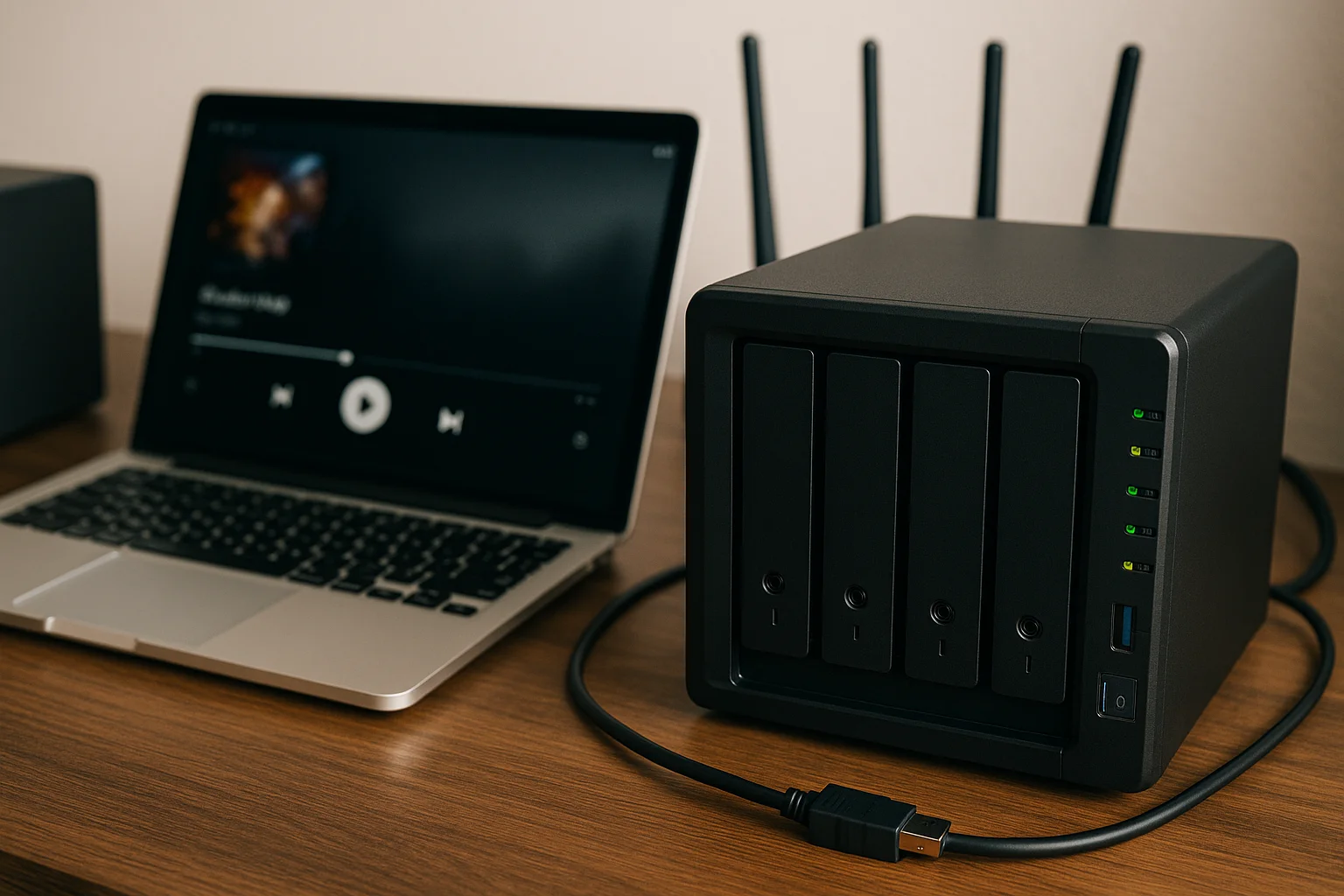What Causes Storage Devices to Become Corrupted?
Storage device corruption can occur for a variety of reasons, often without warning. Understanding these causes is crucial to both preventing future data loss and selecting the right recovery method. Below are the most common sources of corruption that affect USB drives, SD cards, external hard disks, and even SSDs.
1. Improper Removal or Ejection
One of the most common causes of corruption is removing a device without properly ejecting it. When data is being written to a device and it's disconnected prematurely, the file system can become unstable or damaged. Always use the "Safely Remove Hardware" or "Eject" option on your operating system before unplugging any storage device.
2. Sudden Power Loss
Unexpected shutdowns, especially during file transfers or disk operations, can interrupt critical processes. This may leave files partially written or cause metadata inconsistencies. Devices connected to desktops during a blackout or laptops with failing batteries are particularly vulnerable.
3. Malware or Viruses
Certain types of malware are specifically designed to target storage media, modifying or damaging the file system, hiding files, or rendering data inaccessible. These infections can also spread from one device to another when USB drives are shared across multiple computers.
4. Physical Damage
Physical impact, water exposure, or excessive heat can cause hardware-level corruption. In such cases, the internal components—like flash memory chips or disk platters—may be partially damaged. This type of corruption often requires professional repair or advanced forensic recovery techniques.
5. Bad Sectors and Wear
Over time, storage devices—especially HDDs and lower-quality flash drives—can develop bad sectors. These are areas of the drive that no longer reliably hold data. SSDs and USB flash drives have a limited number of write cycles, meaning they naturally degrade with use. This wear and tear can silently corrupt files or entire directories.
6. File System Errors
A file system acts as the organizational layer that tells your operating system how to access data. Errors can occur from improper shutdowns, bugs, or software crashes, leading to inaccessible partitions or unreadable formats. Common messages include “The file or directory is corrupted and unreadable” or “You need to format the disk before you can use it.”
7. Faulty Hardware or Manufacturing Defects
Some devices are more prone to failure due to low-quality components or defective controllers. Brand-new devices can fail suddenly if they contain factory flaws. Similarly, cheap no-name USB drives or SD cards often have poor error correction and limited durability, making them more susceptible to corruption under normal use.
8. Software Conflicts and Driver Issues
Incompatible or outdated drivers, especially on Windows or Linux systems, can lead to miscommunication between your system and the storage device. Software crashes or disk management tools may accidentally corrupt the partition table or volume structure.
Signs That Your Storage Device Might Be Corrupted
Corruption doesn’t always announce itself clearly. Often, your storage device may appear to function normally—until it doesn’t. Knowing the early warning signs can help you stop using the device in time and prevent further data loss. Below are the most common symptoms that indicate a storage device may be corrupted or at risk.
1. Files or Folders Disappear Unexpectedly
You may notice that certain files or entire folders have vanished without explanation. In some cases, they may appear in your file manager but generate errors when opened. This is often a sign of a damaged file system or bad sectors affecting directory structures.
2. Error Messages When Accessing the Drive
Frequent or unusual error messages like “The file or directory is corrupted and unreadable”, “Location is not available”, or “You need to format the disk before you can use it” strongly suggest that the file system or partition table is compromised.
3. Extremely Slow Read or Write Speeds
If transferring files to or from the device takes much longer than usual—or freezes entirely—it may indicate that the system is struggling to read damaged sectors. Unusually slow performance is often an early sign of impending failure.
4. Device Not Recognized by the Operating System
A storage device that fails to mount or isn’t detected at all by your computer may have corruption at the boot sector or hardware interface level. This can manifest as a blank drive letter, missing volume name, or no response when plugging the device in.
5. Files Become Corrupted or Unreadable
Documents, images, videos, or archives may show strange characters, missing data, or fail to open altogether. In some cases, files may appear to open but display partial or unusable content. This can occur even if the files previously worked perfectly.
6. Strange Folder or File Names Appear
If you see folders or files with names like “¤¤¤.▒▒▒” or other unreadable symbols, this usually means the directory structure has been altered or corrupted. These files are often inaccessible and may point to deeper file system issues.
7. Request for Drive Formatting
Upon inserting the device, your computer may prompt you to format it immediately before it can be used. This is a red flag: the system cannot read the existing file system, and formatting without recovery steps will erase all stored data.
8. Files Take Up Space but Are Not Visible
If the drive appears nearly full but shows little or no content when opened, this may indicate hidden or damaged files. File allocation tables may be compromised, causing lost clusters or data that's still present but not mapped correctly.
9. Repeated Crashes When Accessing the Device
If your file explorer, operating system, or connected applications crash or freeze every time you access the device, this could point to deep-level corruption. This kind of instability often worsens with continued use of the device.
10. Unusual Noises from External Hard Drives
For external HDDs, clicking, grinding, or buzzing sounds are physical warning signs of imminent hardware failure, which usually results in data corruption. This symptom requires immediate attention and cessation of use to preserve any remaining data.
Initial Steps to Take Before Attempting Data Recovery
When you suspect that a storage device is corrupted or experiencing issues, your very first actions can determine whether data recovery will be successful—or impossible. Acting quickly and carefully is essential to protect what's still accessible and avoid irreversible loss.
1. Stop Using the Device Immediately
The most important rule is: do not write anything new to the device. Any new data—even system-generated cache or thumbnails—could overwrite recoverable files. Remove the device from use as soon as you notice any problems.
2. Disconnect the Device Safely
If the device is still connected, make sure to safely eject or unmount it using your operating system’s tools. Sudden removal may cause additional file system corruption, especially if background processes are still accessing it.
3. Try a Different Port, Reader, or Computer
Sometimes the issue lies not with the device itself, but with the interface. Test the drive on another USB port, card reader, or a completely different computer. Faulty connectors or outdated drivers can mimic corruption symptoms.
4. Check If the Device Appears in Disk Management Tools
Use built-in tools like Disk Management (Windows) or Disk Utility (macOS) to see if the device is detected, even if inaccessible. Pay attention to volume labels, partition status, and file system type. This information will help determine which recovery method is appropriate later.
5. Take a Sector-by-Sector Backup (Disk Image)
If the data is valuable, consider creating a bit-for-bit clone of the entire device before performing any recovery attempts. Tools like dd (Linux/Mac) or Clonezilla can copy every sector—including corrupted areas—to a backup image file. This ensures you have a fallback if something goes wrong during recovery.
6. Scan for Physical Damage
Inspect the device for signs of physical harm such as bent USB connectors, water damage, or overheating. If you hear strange noises (for HDDs) or the casing is unusually hot, do not attempt software-based recovery. These are signs that professional hardware-level repair may be necessary.
7. Avoid Formatting or Running System Repairs Without a Backup
Many users are prompted to format the device when it's unreadable. Others may run tools like CHKDSK or First Aid hoping for a quick fix. These tools can be useful but also risky—they may alter the file system and make raw data harder to recover. Always back up the full device first, if possible.
8. Note the File System and Capacity
Identifying whether the device is using FAT32, exFAT, NTFS, APFS, ext4, or another file system will help in choosing compatible recovery tools. Also, check the reported storage capacity—an incorrect size (e.g. 0 bytes or 8MB) often indicates deeper corruption or hardware failure.
9. Make a List of Important Files or Folders
Before recovery, it helps to know what you're trying to retrieve. Write down the names and types of important files (documents, photos, videos, etc.) you expect to find. This helps you identify successful recoveries and avoid sifting through unnecessary or junk files.
10. Prepare a Separate Drive for Recovered Data
Never recover files to the same device you're trying to restore. Prepare a different internal or external storage medium with enough free space to receive recovered data safely. Writing recovered files to the source drive can destroy what's still recoverable.
Built-In System Tools for Basic Recovery
Most modern operating systems include native tools designed to handle minor storage device errors, repair file systems, or recover basic data structures. While they may not be as powerful as dedicated recovery software, these utilities are a good starting point—especially if the corruption is not too severe.
| Tool | Operating System | Primary Function | How to Access |
|---|---|---|---|
| CHKDSK | Windows | Scans and repairs file system errors, bad sectors, and directory structures |
Open Command Prompt as administrator and type:chkdsk E: /f /rReplace E: with your drive letter
|
| Windows Error Checking | Windows | Graphical version of CHKDSK with automatic scan and repair options | File Explorer > Right-click on drive > Properties > Tools tab > Error Checking |
| File History / Previous Versions | Windows | Recovers earlier versions of files if File History was enabled | Right-click file or folder > Properties > Previous Versions tab |
| Disk Utility – First Aid | macOS | Checks and repairs file system integrity on internal and external drives | Applications > Utilities > Disk Utility > Select Drive > Click “First Aid” |
| Time Machine | macOS | Restores files from backups (if Time Machine was configured) | Use Spotlight or go to System Preferences > Time Machine > Enter Time Machine |
| fsck (File System Check) | Linux / macOS (Terminal) | Manual file system check and repair for unmounted drives |
Terminal command:sudo fsck /dev/sdXReplace /dev/sdX with the appropriate device name
|
| TestDisk (optional install) | Cross-platform (CLI-based) | Repairs lost partitions and boot sectors, powerful for raw recovery | Install via package manager (Linux) or download from official site. Run via Terminal or CMD. |
Before running any of these tools, ensure that the drive is not physically damaged and avoid writing new data. Many of these utilities attempt automatic fixes that may alter the existing file system, so it’s recommended to clone the drive or create a backup image beforehand.