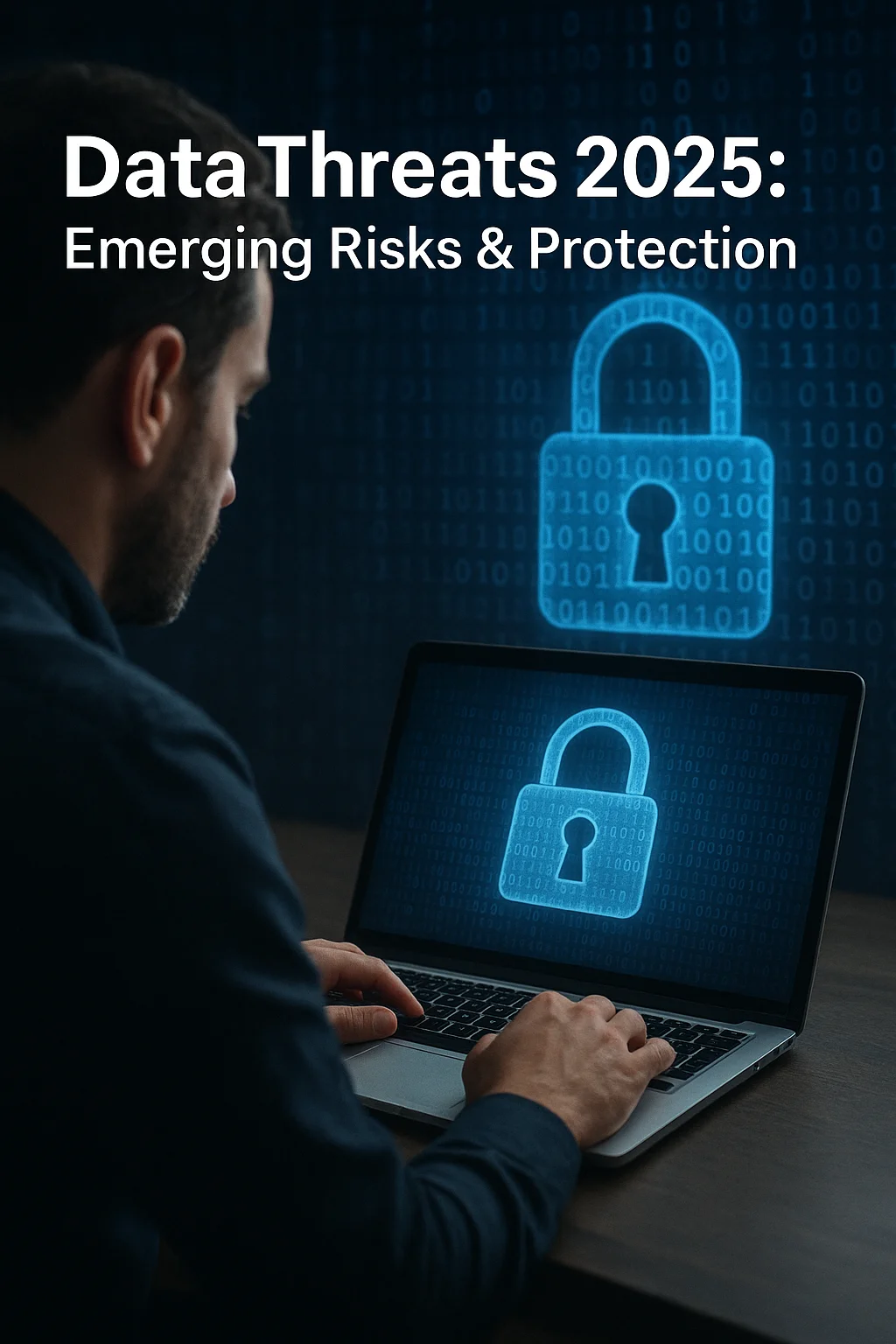Not Backing Up Regularly
One of the most common mistakes with data protection is not performing backups on a regular basis. A single backup, even if it is complete, quickly becomes outdated. Every day, new files are created, others are modified or deleted, and failing to update your backups means running the risk of losing valuable information.
A typical scenario is when a user sets up an initial backup and then forgets to run it again. When a hardware failure, laptop theft, or malware infection occurs, the restoration only brings back old data, leaving the most recent files unrecoverable. In a professional context, this can lead to financial losses, business interruptions, or even legal issues related to data protection requirements.
To avoid this issue, it is crucial to implement a scheduled backup strategy. Many tools allow you to automate the frequency of backups, whether daily, weekly, or in real time. Automation significantly reduces the chance of forgetting and ensures that every new piece of data is protected without additional effort.
Regularity does not only mean setting up a fixed schedule: it is also recommended to check that backups are actually running successfully. For example, some solutions provide logs or send notifications to confirm that the process completed correctly. Without this verification, you might believe your data is safe when, in reality, no recent copies have been created.
In short, not backing up regularly leaves part of your data vulnerable. Establishing an automated and monitored backup routine is an essential step toward reliable and long-lasting protection of your files.
Relying on a Single Backup Location
Another critical mistake users often make is storing all their backups in only one place. Even if backups are performed regularly, keeping them in a single location exposes data to the same risks as the original files. For example, if the backup is saved on an external hard drive that is always kept next to the computer, both the device and the backup can be lost simultaneously in the event of theft, fire, or flood.
A common situation is when users rely solely on a local drive, thinking this provides sufficient protection. While it does safeguard against accidental deletion or minor system errors, it offers no defense against larger incidents that affect the entire physical environment. In such cases, having all copies in one spot means there is no fallback option.
The best practice is to follow the widely recommended 3-2-1 backup rule: keep at least three copies of your data, on two different types of storage media, with one copy stored offsite. This offsite copy can be in the cloud, at a trusted friend’s location, or in a secure office environment. By diversifying storage locations, you reduce the likelihood that a single incident wipes out all your data.
Cloud storage services provide a convenient way to maintain an offsite backup, ensuring your files are protected even if local devices fail. However, relying on the cloud alone also has its risks, such as account breaches or service outages. For this reason, combining cloud storage with local options like external drives or network-attached storage offers a stronger layer of security.
Ultimately, depending on just one backup location creates a single point of failure. Spreading your backups across multiple environments ensures that even if one copy becomes inaccessible or corrupted, others remain available for recovery.
Ignoring Backup Verification
Performing regular backups is only effective if those backups are actually usable. One of the most overlooked steps in data protection is failing to verify that backup files are complete, accessible, and restorable. Without verification, you may believe your information is secure, but when the time comes to recover it, you could discover that the files are corrupted, incomplete, or missing altogether.
A common example is when users rely entirely on automated tools to handle backups but never check the results. Software or hardware errors, insufficient storage space, or interrupted processes can all lead to unusable backups. In such cases, the system may report that a backup was created, but the files may be unreadable or only partially saved. This creates a dangerous situation where confidence is misplaced.
To prevent this risk, it is crucial to implement a habit of testing and validating backups. This can include running test restores of random files to confirm they open correctly, reviewing logs or reports generated by backup software, and setting up alerts in case of errors. By doing so, you ensure that backups are not only being created but are also functional when needed most.
Verification should not be a one-time process but a recurring part of your backup routine. For instance, some organizations perform monthly or quarterly restoration drills to confirm that data can be recovered in different scenarios. Even at the personal level, taking a few minutes to check the integrity of backup files can make a huge difference in avoiding data loss.
In short, ignoring verification means placing blind trust in your backup process. Actively checking the integrity and usability of your saved data is the only way to be certain that recovery will succeed when disaster strikes.
Not Considering Recovery Time
When planning a backup strategy, many users focus solely on whether the data is safely stored, without thinking about how long it would actually take to restore everything after a failure. This oversight can lead to situations where, even though the backup exists, the downtime required for recovery is unacceptably long. In business environments, this may mean hours or even days of lost productivity, while for personal users it can mean being unable to access important files when urgently needed.
The concept of Recovery Time Objective (RTO) is crucial here. It refers to the maximum acceptable length of time it should take to restore data and resume normal operations after an incident. If your recovery process involves copying terabytes of data from a slow external drive, the RTO may be far longer than what you can reasonably tolerate. On the other hand, using faster storage media, or keeping critical files in cloud services with rapid restoration options, can drastically reduce recovery times.
A frequent mistake is assuming that restoring from a backup is as quick as creating one. In reality, recovery can be much slower because it often requires transferring large amounts of data, reinstalling applications, and reconfiguring settings. For example, restoring an entire operating system image may take several hours, while retrieving only selected files can be done much more quickly. Understanding these differences helps to plan backup methods according to your actual needs.
It is also important to prioritize which data or systems need to be restored first. For businesses, this might mean ensuring that databases and customer records are recovered before less critical files. For individuals, essential documents and photos may take precedence over media libraries. By ranking the importance of your data, you can align your recovery process with what matters most.
Ignoring recovery time means underestimating the real impact of data loss. By planning not just for data preservation but also for efficient restoration, you ensure that your backup system is practical and truly effective when an emergency occurs.
Forgetting About Security
While backups are designed to protect data from loss, they can also become a major vulnerability if security is overlooked. Many users store their backups without encryption, on devices or cloud accounts that lack strong protection. This means that if a backup is stolen or accessed by unauthorized individuals, sensitive information such as personal documents, financial records, or business files can be exposed.
One of the most important practices is to use encryption for all backup files, whether stored locally or in the cloud. Encryption ensures that even if someone gains access to your backup device or account, the data remains unreadable without the correct decryption key or password. Many modern backup solutions include built-in encryption options, but they must be properly configured by the user.
Security also involves protecting the access credentials associated with your backups. Using weak or reused passwords for cloud backup accounts is a significant risk, as compromised login details can give attackers direct access to all your saved data. Implementing multi-factor authentication (MFA) wherever possible adds an extra layer of defense, making it much harder for unauthorized users to break in.
For physical backups, such as external hard drives or USB devices, it is equally important to store them in safe locations. Leaving a backup drive connected to a computer all the time exposes it to threats like ransomware, which can encrypt both the original files and the backup simultaneously. Keeping offline or air-gapped copies of backups reduces the chances of malicious attacks spreading to every version of your data.
Security should also include monitoring and auditing. Regularly checking who has access to your backups, reviewing activity logs (when available), and ensuring devices are protected with antivirus software and system updates all contribute to reducing risks. Without these precautions, a backup intended to safeguard your data could instead become the easiest way for someone else to steal it.