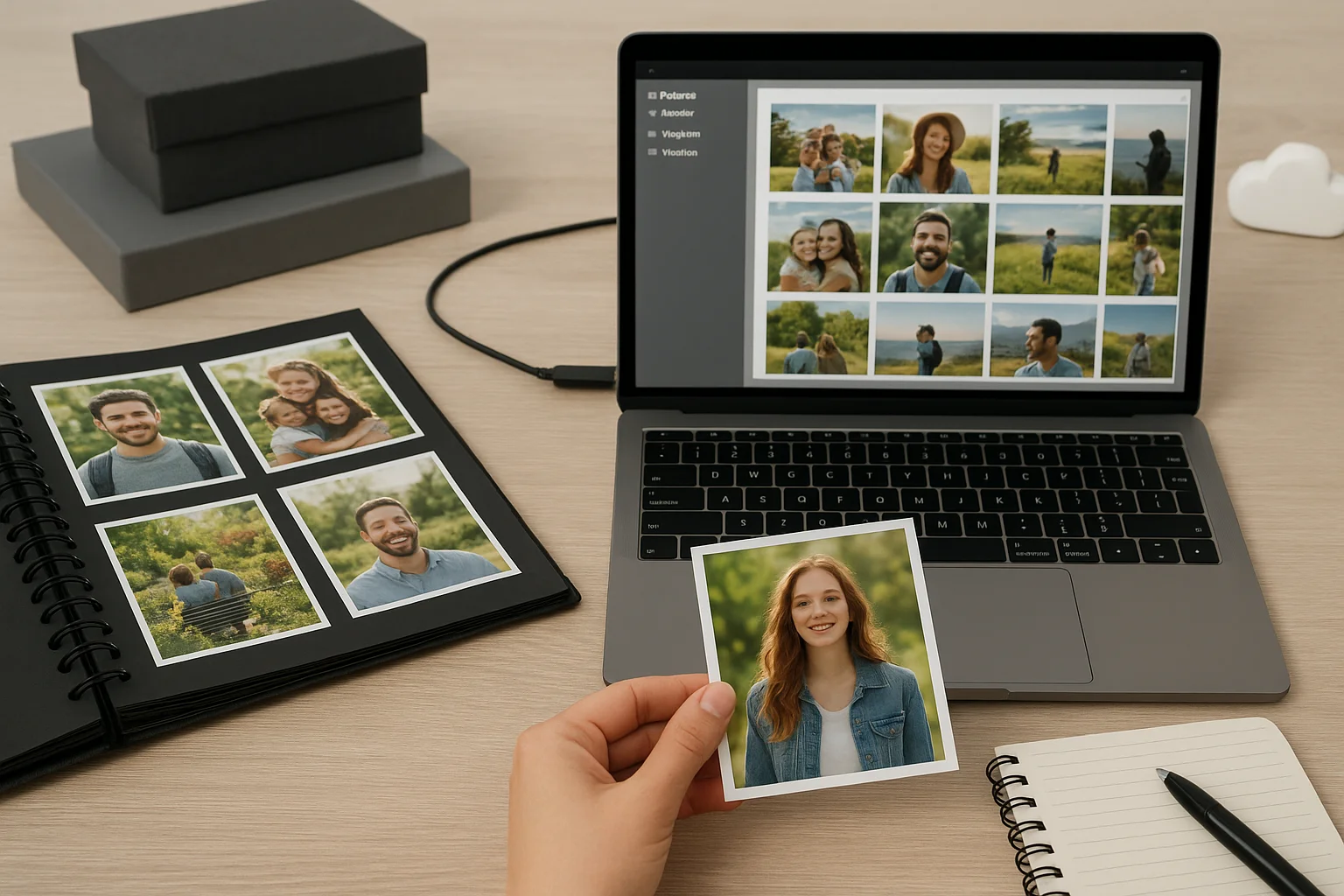Understanding MacBook Storage Compatibility
MacBooks use a limited set of physical interfaces and file systems. Before you buy a drive, check which ports your MacBook has and what file systems you plan to use. Modern MacBooks commonly include USB-C and Thunderbolt 3 or 4 ports; older models may have USB-A or Thunderbolt 2. File systems matter for performance and features: APFS is optimal for macOS 10.13+ when you need snapshots and encryption, while exFAT is the easiest choice for cross-platform use with Windows.
Key compatibility points to verify:
- Port type: USB-C vs Thunderbolt 3/4. Thunderbolt provides much higher sustained throughput.
- Protocol support: USB 3.1 Gen 2, USB 3.2, or Thunderbolt. Match protocol to drive capability to avoid bottlenecks.
- File system: choose APFS for macOS-only use, exFAT for cross-platform, and HFS+ only if you need legacy compatibility.
- Power and bus-powered operation: choose bus-powered SSDs for portability; many HDDs need external power.
If you are using an Apple Silicon Mac (M1/M2) there are no special file system restrictions beyond APFS; however, firmware-level bootability of external drives can differ, so test any external drive you plan to boot from and keep a recovery plan ready.
Best External SSDs for Mac Users
External SSDs are the best balance of speed, size, and reliability for daily workflows on a MacBook. They are ideal for video editing, running virtual machines, or carrying large project files. Choose an SSD that matches the fastest connection your MacBook supports to take full advantage of its throughput.
What to look for when choosing an SSD:
- Interface and protocol - Prefer Thunderbolt 3/4 or USB 3.2 Gen 2x2 if your Mac supports it.
- Sustained write speed - For video work expect sustained writes above 500 MB/s; for high-end workflows target 1,500+ MB/s.
- Durability - Look for SSDs with hardware encryption and robust enclosures if you travel frequently.
- Form factor - Portable NVMe in an aluminum enclosure is often the best mix of heat dissipation and weight.
Practical setup steps for using an external SSD with macOS:
- Connect the drive and open Disk Utility.
- Partition and format as APFS for macOS-only speed and features, or exFAT for cross-platform use.
- Enable FileVault if you need full-disk encryption, or use the drive's hardware encryption if available.
- Test sustained transfers with a large file to ensure the advertised speeds are achieved on your MacBook.
Top External HDDs for Large Storage Needs
External HDDs remain the most cost-effective option when you need large capacities for backups or archives. They are slower and less durable than SSDs, but they offer high capacity per euro/dollar. HDDs are best used for Time Machine backups, cold storage, or as part of a conservative backup strategy.
When considering an HDD, keep these trade-offs in mind:
- HDDs have moving parts and are more susceptible to shock. Use them primarily in stationary setups.
- For backups, prioritize capacity and reliability ratings over raw speed.
- Time Machine works well with HDDs formatted as APFS or HFS+. For cross-platform backup, use exFAT but be aware of permission differences.
Practical checklist before buying an HDD:
- Confirm whether the drive is bus-powered or needs an external power adapter.
- Choose at least 7200 RPM for slightly better performance in desktop external HDDs; portable 5400 RPM drives prioritize quiet and low power.
- Consider using an HDD in an external enclosure that allows swapping to upgrade later.
Network & Cloud Storage Alternatives
Network Attached Storage (NAS) and cloud storage provide alternatives to directly attached drives. They are useful when multiple devices need access, when you want automated backups, or when you need offsite redundancy.
Use cases and practical tips:
- NAS - Good for home offices and teams. Choose a NAS with at least Gigabit Ethernet, and consider 2.5 Gb or 10 Gb if you need faster local performance. Use Time Machine support on the NAS for seamless Mac backups.
- Cloud - Ideal for offsite backups and collaboration. Combine a cloud service with local backups for the 3-2-1 rule: three copies, two different media, one offsite.
- Hybrid setups - Sync important project folders to cloud storage while retaining large raw assets on local drives.
Below is a simple comparison table summarizing strengths and typical trade-offs between local SSD, local HDD, NAS, and cloud storage. Use this to match storage to your workflow.
| Option | Best for | Typical speed | Cost | Main trade-off |
|---|---|---|---|---|
| External SSD | Active projects, editing, bootable volumes | High - 500 to 3000+ MB/s | Medium to high per TB | More expensive per TB |
| External HDD | Backups, archives | Low - 100 to 200 MB/s | Low per TB | Slower, less durable |
| NAS | Shared access, home server | Varies - lan-limited | Medium upfront | Setup complexity, network dependency |
| Cloud | Offsite backup, collaboration | Internet-limited | Ongoing subscription | Recurring cost, privacy considerations |
Smart Tips for Choosing the Right Drive
Choosing the best drive comes down to matching a drive's strengths to your workflow and budget. Use the following actionable tips to make a confident choice.
Checklist before purchase:
- Match interface to MacBook - If you have Thunderbolt, prefer Thunderbolt SSDs for demanding tasks; otherwise, a USB-C SSD is a strong choice.
- Confirm real-world speeds - Advertised peak speeds are not always sustained. Read tests showing sustained writes for large files.
- Prioritize durability if mobile - If you travel, choose shock-resistant enclosures and consider an SSD over an HDD.
- Plan for backups - Never rely on a single drive. Use at least one local backup (HDD or NAS) plus one offsite copy (cloud or rotated drive).
- Check warranty and support - Longer warranty periods and good customer support matter for data-critical drives.
Quick recommendations for common users:
- If you edit video or work with large files: choose a Thunderbolt SSD or a high-end NVMe in a Thunderbolt enclosure with APFS formatting.
- If you need cheap large storage for archives: buy external HDDs dedicated to backups and keep them powered on in a safe place.
- If you share files across devices: use a NAS or cloud sync with selective local sync to keep your MacBook storage lean.
Finally, test any new drive immediately after purchase. Copy large files, check for speed consistency, and verify that macOS can read/write as expected. If you plan to boot from an external drive, practice the boot and recovery steps now to save time later.