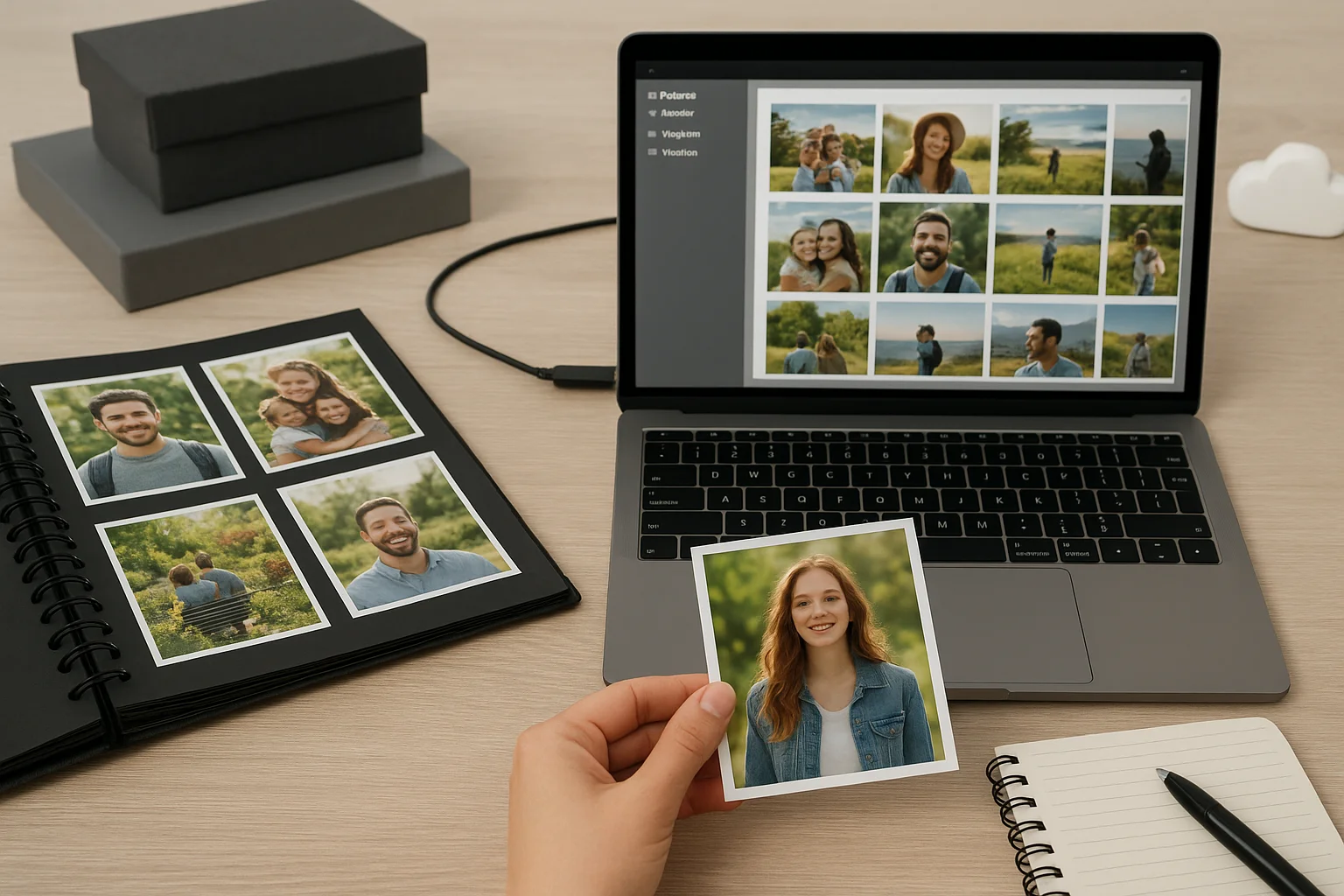Understanding External Drive Performance
When evaluating the speed of an external drive, several factors come into play. The first and most obvious is the type of storage media. Traditional HDDs rely on spinning disks and are generally slower, especially for random read and write operations, while SSDs and NVMe-based drives offer significantly faster access times and transfer speeds.
Another major influence is the connection interface between the external drive and the computer. Older standards like USB 2.0 severely limit throughput, whereas USB 3.0, USB 3.2, and Thunderbolt connections allow much higher data transfer rates. It’s also important to note that the actual cable quality and length can affect performance — a poor-quality cable may reduce speed or cause instability.
The file system chosen for formatting the drive impacts both compatibility and performance. For example, some file systems handle large files more efficiently, while others are optimized for smaller files or provide advanced features like journaling. Selecting the right file system is crucial depending on the intended workload.
External drive performance can also be limited by controller chips in the enclosure. These components manage communication between the drive and the host computer. A low-quality or outdated controller may bottleneck even a high-performance SSD, preventing it from reaching its full potential.
Finally, factors like thermal throttling and power delivery should not be overlooked. SSDs, particularly NVMe models in compact enclosures, can overheat and reduce their speed to protect the hardware. Similarly, insufficient power from a USB port may cause slowdowns or even disconnections during intensive transfers.
Boosting Performance on macOS
On macOS, one of the first steps to improve external drive performance is to choose the right file system format. Apple’s modern standard is APFS (Apple File System), which is optimized for SSDs and offers benefits like faster directory sizing, space sharing, and snapshots. However, for drives that need to be accessed by both macOS and other systems, ExFAT may be a better compromise since it is supported across platforms, though it does not offer the same performance enhancements as APFS.
Another element that can slow down external drives is Spotlight indexing. By default, macOS may attempt to index the contents of any connected drive to make files searchable through Spotlight. While this is convenient, it can also create unnecessary disk activity and reduce performance. You can disable indexing for external drives by going to System Settings > Siri & Spotlight > Spotlight Privacy and adding the drive to the exclusion list.
Using Disk Utility is also an effective way to maintain drive performance. Through this tool, you can run First Aid to check for file system errors, erase and reformat drives for better efficiency, or even partition them for specific workflows. Regularly checking your drive’s health ensures that performance issues are caught before they become serious problems.
macOS users should also be aware of how Time Machine interacts with external drives. When a drive is designated as a backup disk, macOS continuously writes incremental backups in the background, which can impact speed if the same drive is also being used for file storage. To avoid slowdowns, it is recommended to dedicate a separate external drive exclusively for Time Machine backups.
Another performance consideration is related to energy-saving features. By default, macOS may put external drives to sleep when not in use, which can cause delays when accessing files again. You can adjust this behavior by going to System Settings > Battery or Energy Saver and disabling the option that allows the computer to put hard disks to sleep when possible.
Lastly, keeping your system and drive firmware updated is essential. Apple often includes performance improvements and compatibility fixes in macOS updates, and some external drive manufacturers provide firmware upgrades that optimize communication with macOS.
Boosting Performance on Windows
On Windows, the choice of file system has a direct impact on external drive performance. NTFS is the default format for modern Windows systems, supporting large files, permissions, and advanced features such as compression. For external drives meant primarily for use on Windows, NTFS offers the best speed and reliability. However, for drives that need to be shared with other operating systems, ExFAT provides better cross-platform compatibility, though with fewer advanced features.
Another way to improve performance is by enabling write caching. This feature allows Windows to temporarily store data in memory before writing it to the drive, significantly increasing transfer speeds. To enable it, go to Device Manager, expand Disk drives, select the external drive, open Properties, and under the Policies tab, choose “Better performance.” Keep in mind that with write caching enabled, it becomes essential to use the “Safely Remove Hardware” option to avoid data corruption.
For users with mechanical hard drives, defragmentation can help improve performance by reorganizing fragmented files so they are stored in contiguous blocks. While Windows automatically runs scheduled defragmentation on internal drives, external drives may not always be included. You can manually defragment an external HDD through Defragment and Optimize Drives. For SSDs, Windows uses the TRIM command instead, which helps maintain long-term performance by properly managing unused storage blocks.
Another important factor is power management. By default, Windows may put USB devices into a low-power state to save energy. This feature, called USB selective suspend, can sometimes cause slowdowns or disconnections with external drives. To disable it, open Control Panel > Power Options, edit your active power plan, and under Advanced power settings, disable USB selective suspend.
Using Disk Management also allows you to optimize how external drives are partitioned and formatted. Creating partitions can help separate different types of data or dedicate specific areas of the disk for tasks such as backups or media storage. Proper allocation can improve efficiency when accessing data regularly.
Finally, keeping your Windows updates and device drivers up to date ensures maximum compatibility and performance. External drive performance can often be affected by outdated USB or chipset drivers. You can update them through Windows Update or by downloading the latest versions from your motherboard or laptop manufacturer’s website.
Boosting Performance on Linux
On Linux, one of the key elements influencing external drive performance is the choice of file system. For drives used primarily on Linux, EXT4 is the most common and well-optimized option, providing good balance between speed, stability, and compatibility with various tools. For more advanced use cases, Btrfs offers features like snapshots and self-healing, while XFS is particularly efficient with large files and high-capacity storage. If the drive must be shared with macOS or Windows, ExFAT remains the most practical choice for compatibility, even if it lacks advanced features.
The way an external drive is mounted in Linux can also affect performance. By default, most distributions mount drives with safe but conservative options. Adjusting mount parameters such as noatime (which prevents the system from writing access time metadata for every file read) or async (allowing asynchronous writes) can significantly improve speed. These options can be added temporarily when mounting a drive or permanently by editing the /etc/fstab configuration file.
Linux users also have access to powerful tools for tuning drive parameters. The utility hdparm allows you to adjust features like read-ahead buffering, DMA settings, and power management, which can enhance both performance and efficiency. Benchmarking tools such as fio or gnome-disk-utility can be used to measure read/write performance and identify bottlenecks. These tools are particularly useful for comparing the impact of different file systems and mount options.
Another factor to consider is journaling, which is enabled by default in many Linux file systems. While journaling improves data integrity by keeping track of changes before they are committed, it also introduces additional write operations that may reduce performance, especially on slower drives. In cases where maximum speed is more important than redundancy, users can disable or tune journaling features to reduce overhead.
Linux also provides flexibility in caching strategies. Write-back caching can improve transfer speeds by allowing data to be stored in memory before being written to the drive, but it carries a risk of data loss if the drive is disconnected unexpectedly. For external drives frequently used for backups or sensitive data, a safer write-through mode may be preferred, even if it is slower.
Finally, as with any operating system, keeping your kernel and storage drivers updated is essential. Linux kernel updates often include optimizations for file systems, USB, and Thunderbolt controllers, ensuring that external drives operate at peak performance with the latest hardware.
Hardware-Level Optimizations
External drive performance is not only determined by software and file systems but also heavily influenced by the hardware layer. One of the most critical factors is the connection interface. USB standards have evolved significantly, with USB 3.0 supporting up to 5 Gbps, USB 3.1/3.2 reaching 10–20 Gbps, and Thunderbolt 3 and 4 offering up to 40 Gbps. To take advantage of these speeds, both the external drive enclosure and the computer must support the same interface standard.
The quality of cables also plays a crucial role. Low-quality or excessively long cables can introduce interference and reduce transfer rates. For high-speed interfaces like Thunderbolt, using certified cables is essential to maintain stability and performance. Even within USB-C cables, not all provide the same bandwidth — some are limited to charging or slower data transfer speeds.
Another hardware consideration is the enclosure and controller chipset used with the external drive. The enclosure acts as a bridge between the storage medium (HDD, SSD, or NVMe) and the computer. A well-designed enclosure with a modern controller can ensure that the drive operates at its maximum potential, while outdated controllers may bottleneck performance. For NVMe drives, enclosures with USB 3.2 Gen 2x2 or Thunderbolt interfaces are recommended to fully exploit their speed.
Power delivery is often overlooked but equally important. Some external drives, especially high-performance SSDs or multi-bay enclosures, require more power than a single USB port can provide. In these cases, using a powered hub, a Y-cable, or an enclosure with its own power adapter can prevent issues like unexpected disconnections, overheating, or throttling during heavy transfers.
Thermal management also affects performance. Overheating can cause SSDs, particularly NVMe drives in compact enclosures, to throttle their speed to avoid damage. Choosing an enclosure with good ventilation, built-in heatsinks, or even active cooling can help maintain consistent transfer rates over long sessions. Placing the drive in a well-ventilated area rather than in direct sunlight or on soft surfaces also helps prevent heat buildup.
Lastly, users should consider the storage medium itself. While SSDs generally outperform HDDs, not all SSDs are equal. SATA SSDs are faster than HDDs but significantly slower than NVMe drives. For demanding tasks such as video editing or working with large datasets, an NVMe SSD inside a Thunderbolt enclosure provides the best hardware-level performance boost available for external storage.