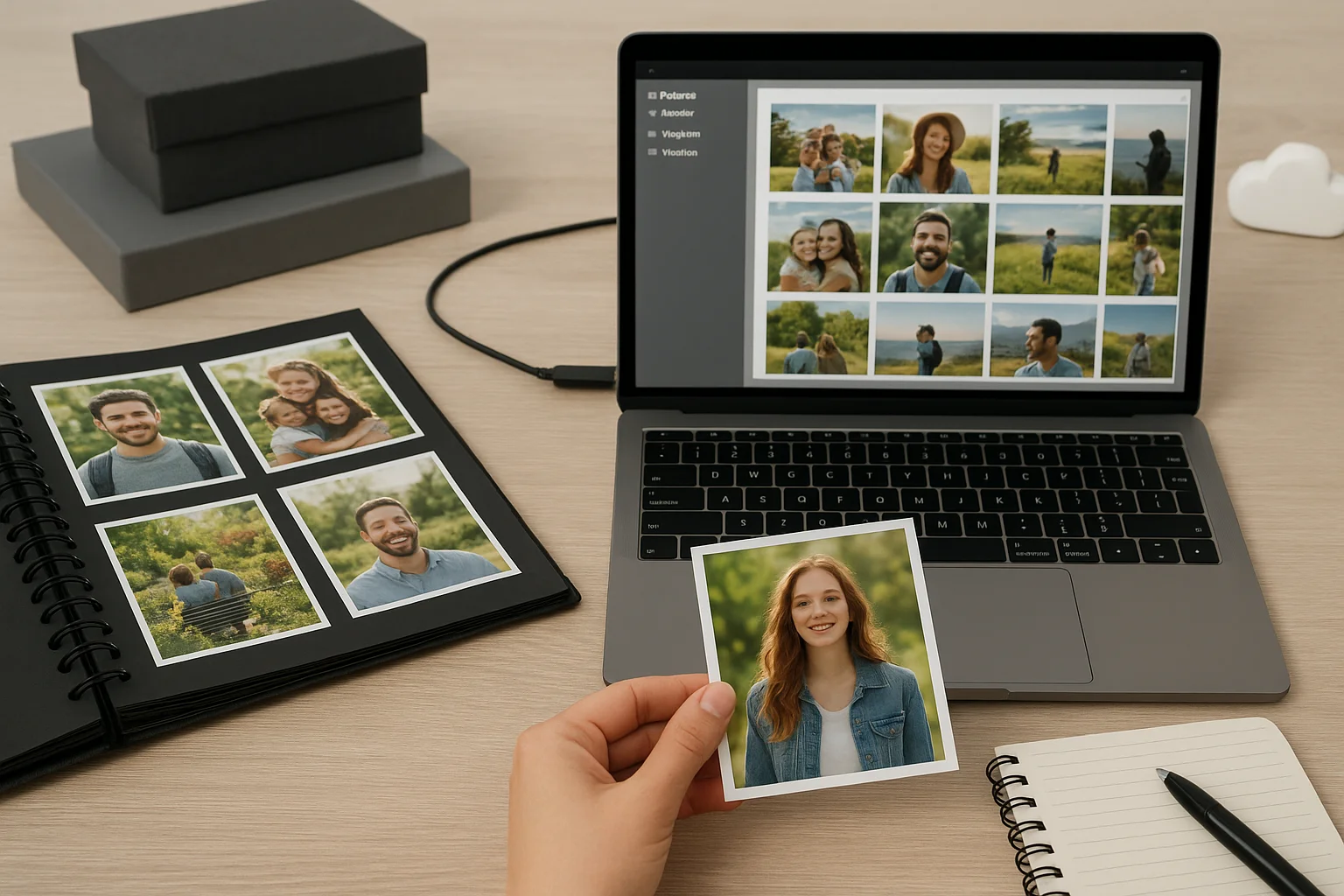Understanding Network Bottlenecks: Why Transfers Slow Down
Network bottlenecks occur when the data flow between devices is restricted, preventing files from transferring at their maximum speed. These slowdowns can happen on both Wi-Fi and Ethernet connections and are often caused by multiple factors working together.
One common cause is hardware limitations. Older routers, switches, or network cards may not support the latest standards or maximum throughput. For example, a router limited to 100 Mbps will throttle your transfer speeds even if your devices are capable of gigabit speeds.
Network congestion is another frequent bottleneck. When multiple devices are actively using the same network, bandwidth is divided, slowing down large file transfers. High traffic during peak hours can drastically affect transfer performance, especially over shared Wi-Fi networks.
Signal interference also plays a role, particularly for Wi-Fi. Devices such as microwaves, cordless phones, and neighboring Wi-Fi networks can disrupt signals, leading to retransmissions and slower speeds. Even physical barriers like walls or floors can weaken the Wi-Fi signal.
Additionally, software and protocol limitations can restrict transfer speeds. Some file transfer methods are less efficient, causing overhead that reduces effective throughput. Antivirus scans, firewall rules, and network monitoring software can introduce further delays by inspecting packets in real-time.
Finally, the distance between devices matters. In Ethernet connections, long cables or low-quality wiring can degrade the signal. For Wi-Fi, being far from the router or access point increases latency and decreases speed, especially on higher-frequency bands like 5GHz or 6GHz.
Optimizing Wi-Fi for Faster File Transfers
To achieve faster file transfers over Wi-Fi, it's important to focus on both signal quality and network configuration. Unlike Ethernet, Wi-Fi performance can vary greatly depending on interference, distance, and router settings.
Start by choosing the right frequency band. Most modern routers offer 2.4GHz and 5GHz bands, with newer models supporting 6GHz. The 2.4GHz band provides better range but lower speeds, while the 5GHz and 6GHz bands offer faster transfers with shorter effective range. Selecting the appropriate band for your environment can significantly improve speed.
Router placement is crucial. Position your router in a central, elevated location, away from thick walls, metal objects, and other electronic devices that could cause interference. Avoid placing it in corners or behind furniture where the signal may be blocked.
Next, ensure your Wi-Fi network uses the latest Wi-Fi standards. Wi-Fi 5 (802.11ac) and Wi-Fi 6 (802.11ax) provide higher throughput and better handling of multiple devices than older standards like Wi-Fi 4 (802.11n). Devices and routers that support the latest standards will benefit from faster file transfers.
Minimizing interference is another key factor. Other Wi-Fi networks nearby, Bluetooth devices, and household appliances can create noise on the network. Using a Wi-Fi analyzer tool can help identify less congested channels and adjust your router settings accordingly.
Consider updating firmware and enabling advanced features such as beamforming and MU-MIMO. Beamforming directs the Wi-Fi signal toward connected devices for stronger reception, while MU-MIMO allows multiple devices to communicate simultaneously without slowing down the network.
Finally, reduce unnecessary load on your Wi-Fi network. Pause or schedule large downloads, cloud backups, or streaming tasks during file transfers. Ensuring your network bandwidth is primarily available for the transfer can lead to noticeably faster results.
Ethernet vs. Wi-Fi: Which Offers the Best Speed?
When comparing Ethernet and Wi-Fi for file transfers, understanding their fundamental differences is key to choosing the best option for speed and reliability.
Ethernet connections use physical cables to transmit data, which generally results in higher and more consistent speeds than Wi-Fi. Standard Ethernet cables (Cat5e, Cat6, Cat6a) support gigabit or multi-gigabit speeds, with minimal latency and virtually no interference. This makes Ethernet ideal for transferring large files, streaming high-resolution video, or handling network-intensive tasks.
Wi-Fi, on the other hand, provides wireless convenience at the cost of potential speed variability. The performance depends heavily on factors like signal strength, distance from the router, interference, and the Wi-Fi standard in use. Even with Wi-Fi 6 or Wi-Fi 6E, real-world speeds can fluctuate, especially in crowded environments with many devices connected.
Another important factor is latency. Ethernet consistently offers lower latency, which not only improves file transfer efficiency but also benefits online gaming, video calls, and other real-time applications. Wi-Fi networks may experience occasional spikes in latency due to congestion or interference, slowing down transfers.
While Ethernet requires a cable and may limit mobility, it is generally the preferred choice for maximum throughput. Wi-Fi is better suited for everyday tasks or situations where running cables is impractical, but it may not match the consistent speed and reliability of a wired connection for large or frequent file transfers.
Finally, combining both technologies can sometimes be beneficial. For example, keeping critical transfers on Ethernet while using Wi-Fi for less demanding devices can optimize overall network performance and prevent bottlenecks.
Choosing the Right Wi-Fi Band: 2.4GHz vs 5GHz vs 6GHz
Selecting the correct Wi-Fi band is critical for maximizing file transfer speeds and overall network performance. Modern routers often support multiple bands, each with unique characteristics that affect range, speed, and interference.
The 2.4GHz band offers the longest range and better penetration through walls and obstacles. It is ideal for devices located far from the router or in environments with many physical barriers. However, it has a lower maximum speed compared to higher-frequency bands and is more susceptible to interference from household devices such as microwaves, cordless phones, and neighboring Wi-Fi networks.
The 5GHz band provides faster transfer speeds and better performance for high-bandwidth tasks like file transfers, streaming, or online gaming. Its range is shorter than 2.4GHz, and it is more affected by walls or other obstructions. Despite the shorter range, 5GHz is often less congested, resulting in more stable and reliable transfers.
The newest 6GHz band, available on Wi-Fi 6E routers, offers ultra-high speeds and reduced latency, making it excellent for large file transfers and dense network environments. Its range is the shortest among the three, so devices need to be relatively close to the router. The 6GHz band also experiences minimal interference because fewer devices currently use it, improving consistency and speed.
When deciding which band to use, consider both device location and transfer needs. For small, frequent file transfers across a wide area, 2.4GHz may suffice. For large, time-sensitive transfers, 5GHz or 6GHz will generally provide the best performance. Some modern routers support automatic band steering, which intelligently connects devices to the optimal band based on real-time conditions, balancing speed and coverage efficiently.
Using Quality of Service (QoS) Settings to Prioritize Transfers
Quality of Service (QoS) is a feature available on most modern routers that allows you to prioritize certain types of network traffic over others. This can be especially useful for ensuring that large file transfers receive the bandwidth they need without being slowed down by other network activities.
By configuring QoS, you can assign higher priority to specific devices or applications. For example, a computer performing a large file backup can be given precedence over streaming services, online gaming, or other less critical traffic. This helps maintain consistent transfer speeds even when the network is under heavy load.
QoS can be configured in several ways. Many routers offer a simple interface to select priority levels such as High, Medium, or Low for individual devices. Advanced routers allow traffic prioritization based on port numbers, protocol types, or even specific applications, providing fine-grained control over how bandwidth is allocated.
It’s important to note that QoS does not increase your overall network speed; instead, it ensures that critical transfers are less affected by congestion. In practice, enabling QoS for file transfers can significantly improve performance in busy households or offices, preventing transfers from being interrupted by sudden spikes in other network traffic.
When setting up QoS, check your router documentation for the recommended settings. Some routers support automatic QoS, which detects high-bandwidth tasks and adjusts priorities dynamically. This can simplify configuration while still ensuring that your file transfers receive the necessary bandwidth for faster and more reliable performance.