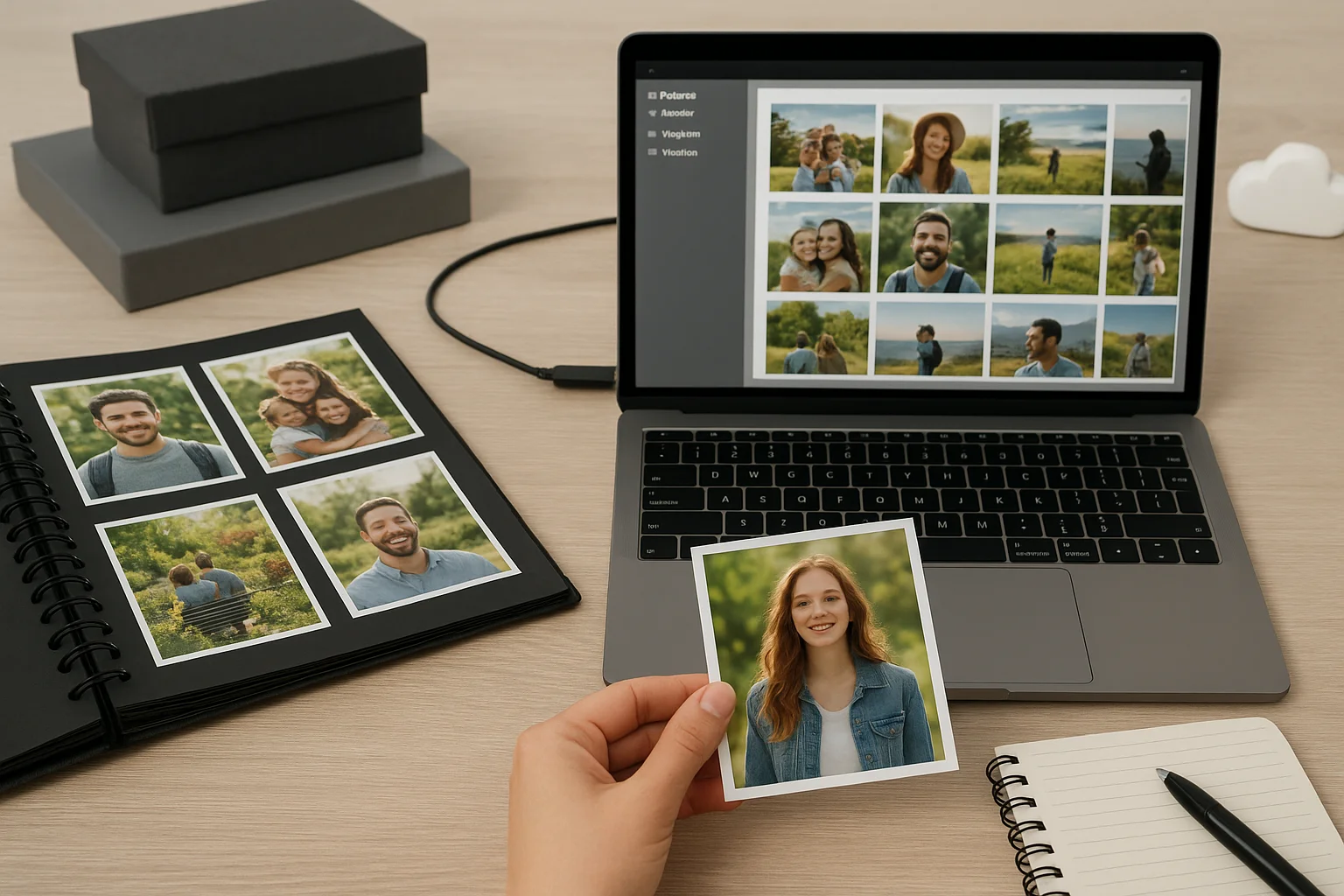Understanding the Risks: Why Home Office Data is Vulnerable
Working from home offers flexibility and convenience, but it also exposes your data to a variety of risks. Unlike corporate environments, home offices often lack robust IT infrastructure, making them more susceptible to data loss. Common threats include:
- Hardware failure: Hard drives, SSDs, and external storage devices can fail unexpectedly.
- Accidental deletion: Files can be mistakenly removed or overwritten.
- Malware and ransomware: Home networks often have weaker security, increasing the risk of malicious attacks.
- Natural disasters: Floods, fires, or power surges can damage devices irreversibly.
Recognizing these risks is the first step toward building a reliable backup strategy. Even a single unprotected hard drive failure can result in weeks of lost work and productivity.
Identifying Critical Data: What Needs to Be Backed Up
Not all data carries the same importance. Focusing on critical files ensures your backup routine is efficient and targeted. Consider the following categories:
- Work documents: Spreadsheets, reports, project files, presentations, and client deliverables.
- Personal data: Photos, videos, tax documents, and personal projects.
- Application data: Configurations, databases, and software settings that are hard to recreate.
- Communication records: Emails, chat histories, and professional correspondence.
Make a comprehensive inventory of your digital assets. This inventory will guide your backup frequency, storage needs, and recovery priorities.
Choosing the Right Backup Methods: Local, Cloud, or Hybrid
Once critical data is identified, the next step is choosing a backup method. Each approach has advantages and trade-offs.
| Backup Method | Pros | Cons |
|---|---|---|
| Local Backup (external hard drives, NAS) | Fast recovery, full control, no internet dependency | Vulnerable to physical damage, theft, or fire |
| Cloud Backup (Google Drive, Dropbox, OneDrive, specialized services) | Off-site protection, accessible from anywhere, often automated | Requires internet, potential subscription cost, relies on provider security |
| Hybrid Backup | Combines speed of local with redundancy of cloud, balanced protection | Requires managing both systems, slightly higher cost and complexity |
Practical tip: For most home offices, a hybrid solution offers the best balance between reliability and convenience.
Automating Your Backup Process: Reducing Human Error
Manual backups are prone to inconsistency and oversight. Automation ensures that your critical files are backed up on a regular basis without relying on memory or discipline.
Consider these practical strategies for automation:
- Set up scheduled backups using built-in operating system tools such as Windows Backup or macOS Time Machine.
- Use cloud services that automatically sync selected folders, minimizing the risk of missing files.
- Leverage backup software that performs incremental or differential backups, reducing storage usage and backup time.
Automation minimizes the chance of data loss due to forgetfulness, especially for frequently updated files.
Versioning and Incremental Backups: Protecting Against Accidental Changes
Backing up files is not enough if older versions are overwritten or lost. Versioning allows you to restore previous states of a file, protecting against accidental edits or corruption.
- Incremental backups: Only changes since the last backup are saved, reducing storage usage.
- Version history: Many cloud services maintain multiple versions of files, allowing easy rollback.
- File snapshots: Some local NAS devices support snapshots that preserve system states at regular intervals.
By combining incremental backups with versioning, you gain flexibility to recover both recent mistakes and older data that may have been lost.
Testing Your Backups: Ensuring Data Restorability
Having backups is meaningless if they cannot be restored. Testing backups regularly confirms their reliability and prevents unpleasant surprises during actual recovery scenarios.
Here’s a practical checklist for backup testing:
- Perform a partial restoration of randomly selected files.
- Verify that file integrity is maintained (no corruption or missing data).
- Simulate a full recovery if possible, including system or application restoration.
- Document the restoration process and refine any steps that fail or are cumbersome.
Tip: Testing every 3–6 months is sufficient for most home office setups, but critical business operations may require more frequent testing.
Security Considerations: Encrypting and Protecting Backups
Backups often contain sensitive personal or business data. Ensuring security prevents unauthorized access, data leaks, or misuse.
- Encryption: Encrypt local drives and cloud backups to protect data in transit and at rest.
- Strong passwords: Use unique and complex passwords for backup accounts.
- Two-factor authentication (2FA): Adds an extra layer of protection against account breaches.
- Physical security: Keep external drives in a secure, fire-resistant location.
Even with reliable backups, neglecting security can expose your data to theft, ransomware, or accidental public exposure.
Disaster Scenarios and Recovery Planning
Understanding possible disaster scenarios helps tailor your backup routine to real-world needs. Examples include:
- Hardware failure: Immediate replacement and restoration from local or cloud backup.
- Ransomware attack: Isolate infected systems and restore clean versions from backup.
- Natural disaster: Access cloud backups from a safe location if physical drives are destroyed.
A practical disaster recovery plan should document recovery steps, prioritize critical files, and include contact information for support or services needed during an emergency.
Budget-Friendly Backup Strategies for Home Offices
Protecting data does not require an expensive enterprise setup. Home offices can implement affordable and effective strategies:
- Use a combination of a modest external hard drive and a free or low-cost cloud storage service.
- Leverage built-in OS backup tools instead of paid software when appropriate.
- Rotate backup drives on a simple schedule (weekly or monthly) to ensure redundancy without high costs.
Investing even a small amount in a structured backup routine is far cheaper than the cost of lost data or disrupted work.
Maintaining and Updating Your Backup Routine Regularly
Backups are not a set-and-forget solution. Regular maintenance ensures your system keeps pace with changes in data volume and workflow:
- Review critical files periodically to ensure all new work is included in backups.
- Monitor backup logs or notifications for failures or errors.
- Update software and firmware for backup devices to maintain compatibility and security.
- Adjust backup frequency or method as your data grows or workflow evolves.
Consistency and monitoring are key to a truly disaster-proof backup routine. Even small lapses can create vulnerabilities that compromise your efforts.